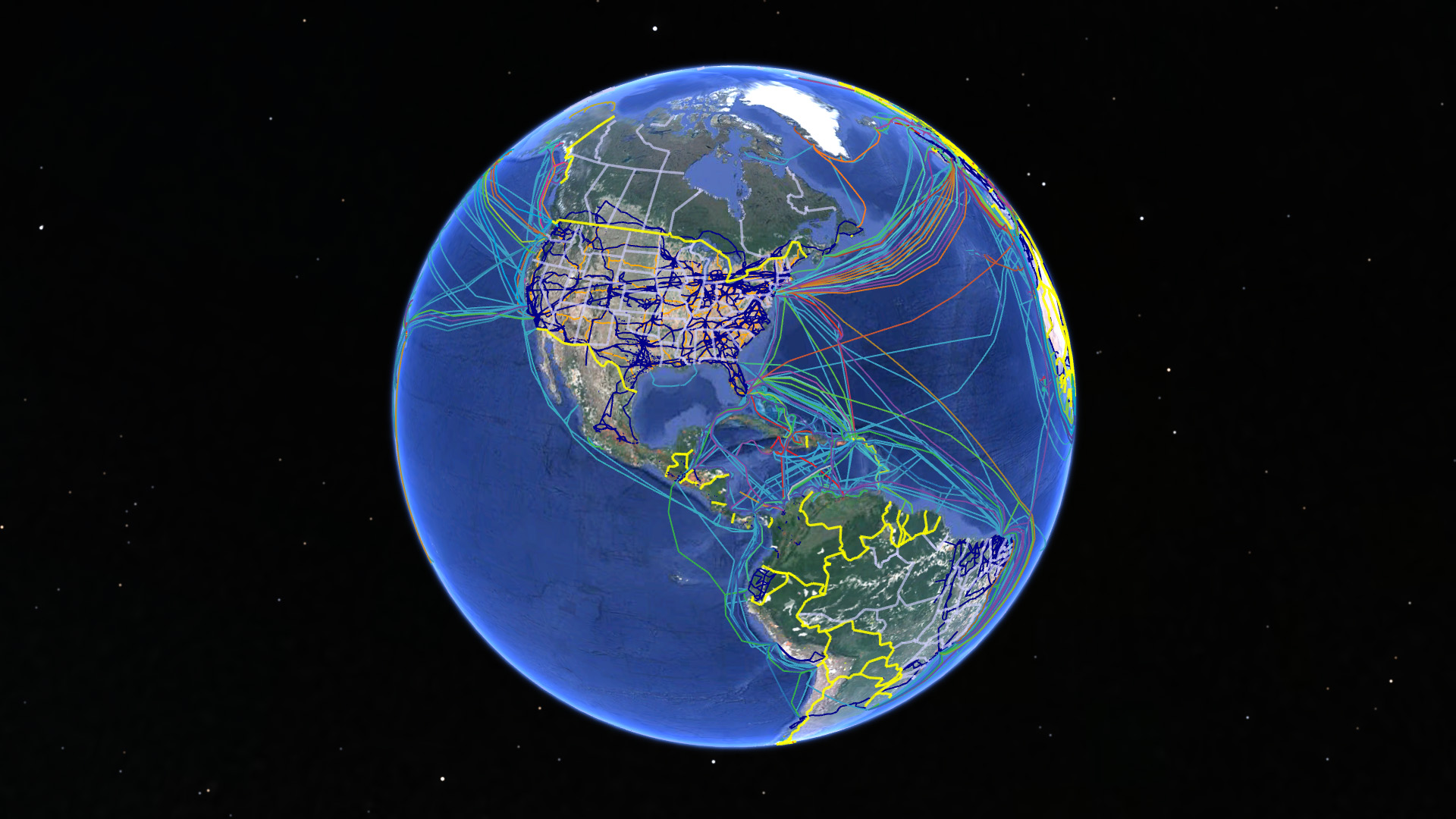App Instructions
HOW TO DOWNLOAD AND USE THE APP
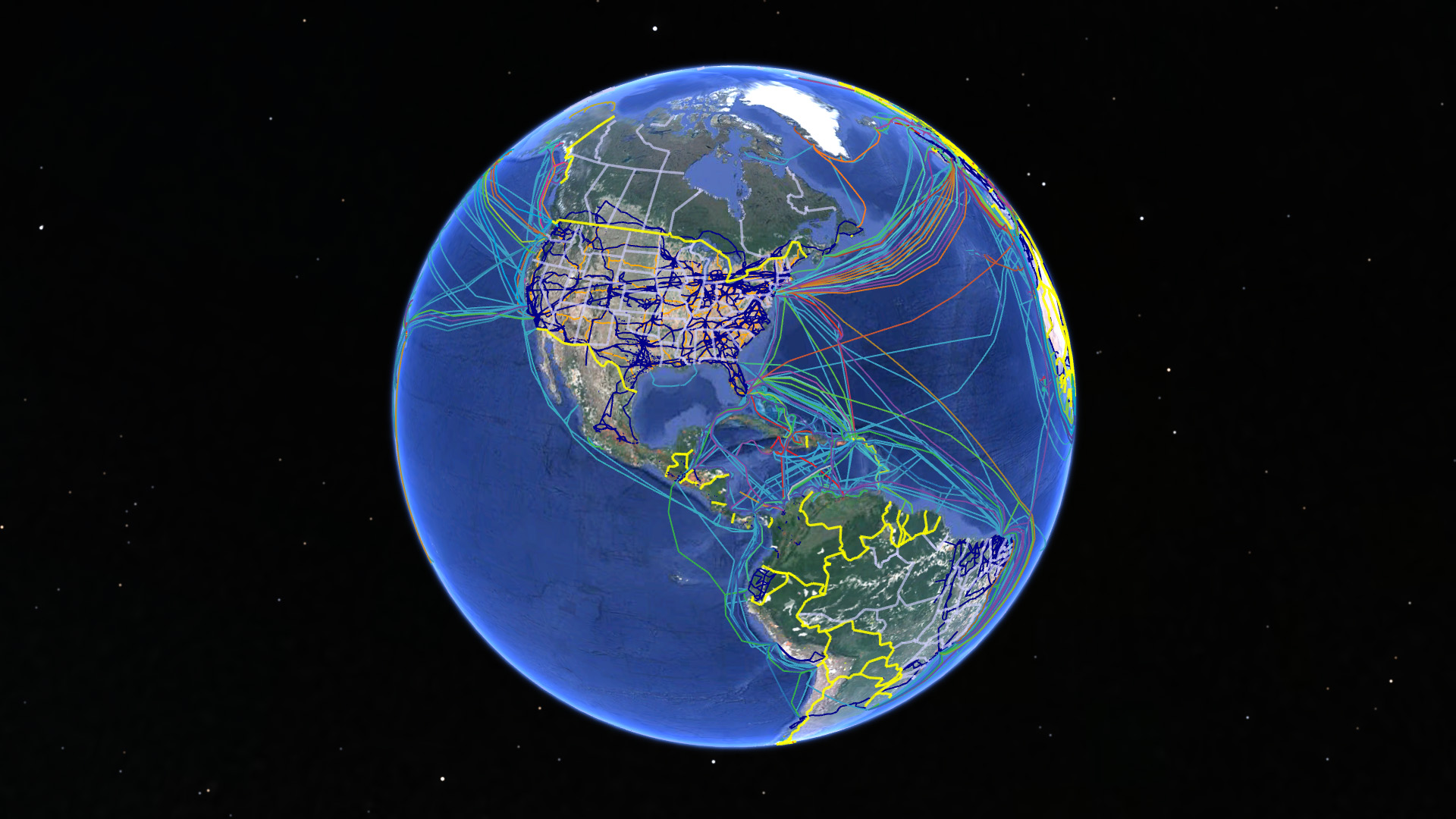
Mapping the noosphere app allows you to enjoy a 3D experience of visualizing the noosphere with its different layers and throughout time.
The app was created within the framework of Google Earth. In this page, we will go thorough: 1. how to install Google Earth and 2. how to download the file necessary to experience the noosphere visualizations, and 3. how to use the app.
Let’s get started!
1. Installing Google Earth
Windows:
1.
Download Google Earth Pro
2. “Double-click the file and follow the installation process.”
3. To open Google Earth Pro, click
Start > Programs > Google Earth Pro. Then, click Google Earth Pro.
Mac:
1.
Download Google Earth Pro
2. Open “GoogleEarthProMac-Intel.dmg“.
3. Open the “Install Google Earth Pro.pkg” file and follow the installation process.
4. To open Google Earth Pro, open your Applications folder and double-click Google Earth Pro.
2. Downloading and Loading the KMZ File
To see the noosphere visualizations, you need to download a KMZ file, and to load that file in your Google Earth app that you just installed.
1. Click
here to download the KMZ file into your computer.
2. Open Google Earth
3. Click on “File” > “Open”, and then select the KMZ file you just downloaded.
4. Now, you will see a new item called “Human Energy” and its layer labels under the “Places” tab on the left.
5. Now, you’ve successfully loaded the file into your Google Earth app and are ready to use Mapping the Noosphere.
3. Using Mapping the Noosphere App
1. To visualize a layer, go to menu located on the under “Human Energy” and click on it.
2. You can visualize two or more layers at the same time by selecting the layers from the menu.
3. You can also manipulate the time slider on the top-left corner of the map in order to move back and forth in time:
4. You can also run a time lapse simulation of the growth of any given layer by clicking on the clock icon on the time-slider: